Here
******************************************************************
Materials:
aditascreations.png
alpha_reves_d_automne.pspimage
cadre Cloclo.png
coin Cloclo.png
deco Cloclo1.png
deco Cloclo2.png
deco Cloclo3.png
deco Cloclo4.png
Extrude_Cloclo.f1s
Glass_Cloclo.f1s
luzcristina.png
misted Cloclo.png
sg_Toffee Apple.jgd
Shadow_Cloclo.f1s
texturemai2.jpg
tube automne.png
Watermark_Pour tuto.png
******************************************************************
Plugin:
Plugins - <I.C.NET Software> - Paper Textures - Filter Paper
Plugins - Alien Skin Eye Candy 5 - Extrude
Plugins - Alien Skin Eye Candy 5 - Glass
Plugins - MuRa's Meister - Perspective Tiling
Plugins - Alien Skin Eye Candy 5 - Impact - Perspective schadow
Plugins - AAA FRAME - FOTO FRAME
******************************************************************
color palette
:
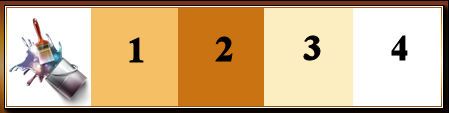
******************************************************************
methode
When using other tubes and colors, the mixing mode and / or layer coverage may differ
******************************************************************
General Preparations:
First install your filters for your PSP!
Masks: Save to your mask folder in PSP, unless noted otherwise
Texture & Pattern: Save to your Texture Folder in PSP
Selections: Save to your folder Selections in PSP
Open your tubes in PSP
******************************************************************
We will start - Have fun!
Remember to save your work on a regular basis
******************************************************************
1.
In the Styles and Textures palette / Gradient provided in Foreground / Background color 3
Open fall_dreams alpha channel
Duplicate window
Close original / Rename raster 1
2.
Fill with the gradient provided
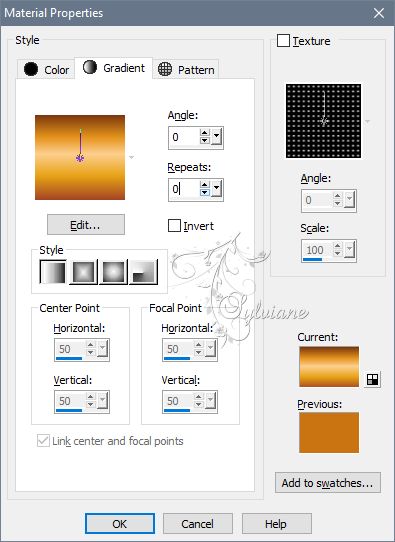
Adjust - blur - gaussian blur
Raduis: 50
Plugins - Adjust - Variations - Click once on the original / And once on Darker
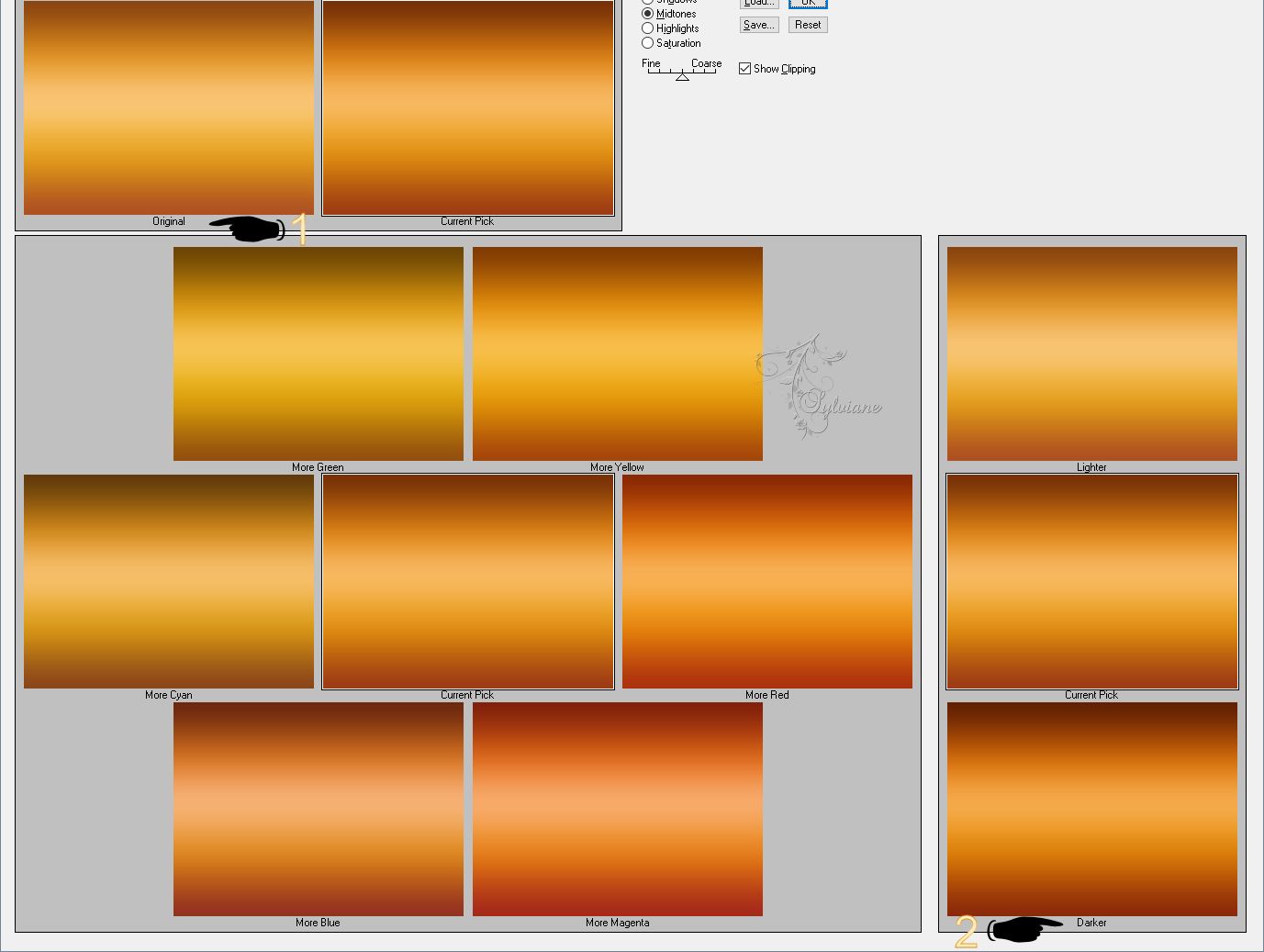
Plugins - <I.C.NET Software> - Paper Textures - Filter Paper
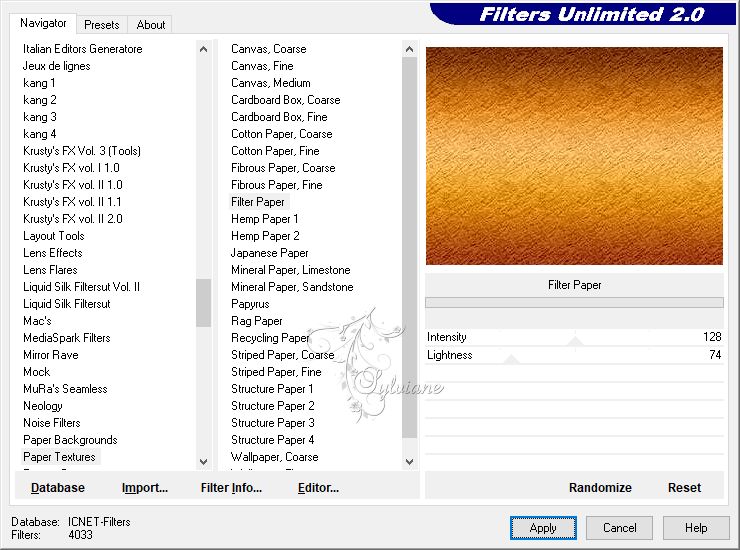
Open masks aditascreations_mask_25
Layer - New raster layer
Fill with color3
Layers - New Mask Layer - From Image - aditascreations.png
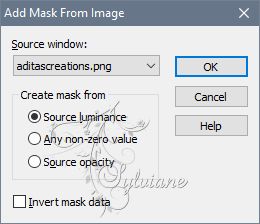
Adjust – scharpness – scharpen
Layers - Merge - Merge Group
Layers - Duplicate
Image - Mirror – mirror Horizontal
Layers – merge – merge down
Effects - 3D Effects - Drop Shadow / 1/1/75/5 / Black
Layers - Merge - Merge visible layers
3.
In the layers palette / Prepare a linear gradient / Foreground color 2 / Background
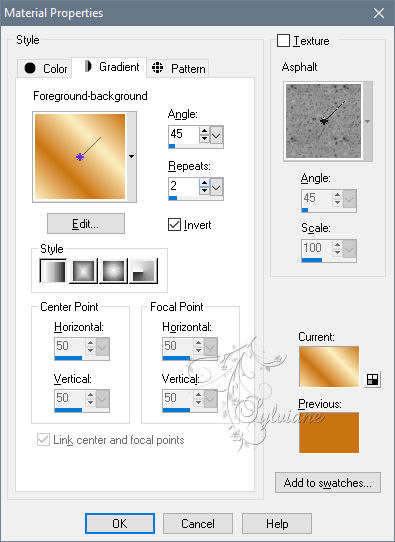
Layer - New raster layer
Selections - Load / Save selection / Load from alpha channel / Cloclo1
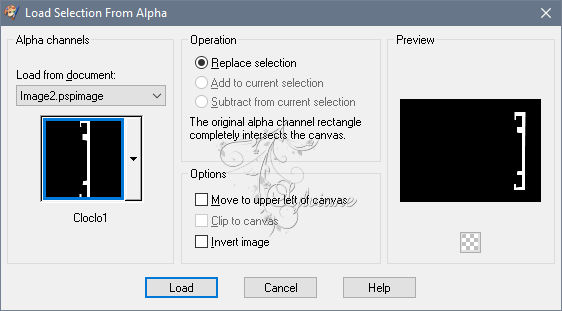
Fill with gradient
Effects - Texture effects - Texture -
texturemai2
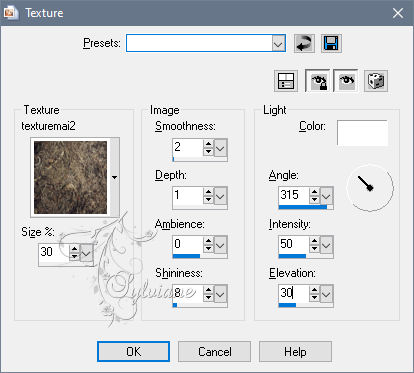
Selection - Modify - Select the borders of the selection

Fill with color1
4.
Plugins - Alien Skin Eye Candy 5 - Extrude / Extrude_Cloclo
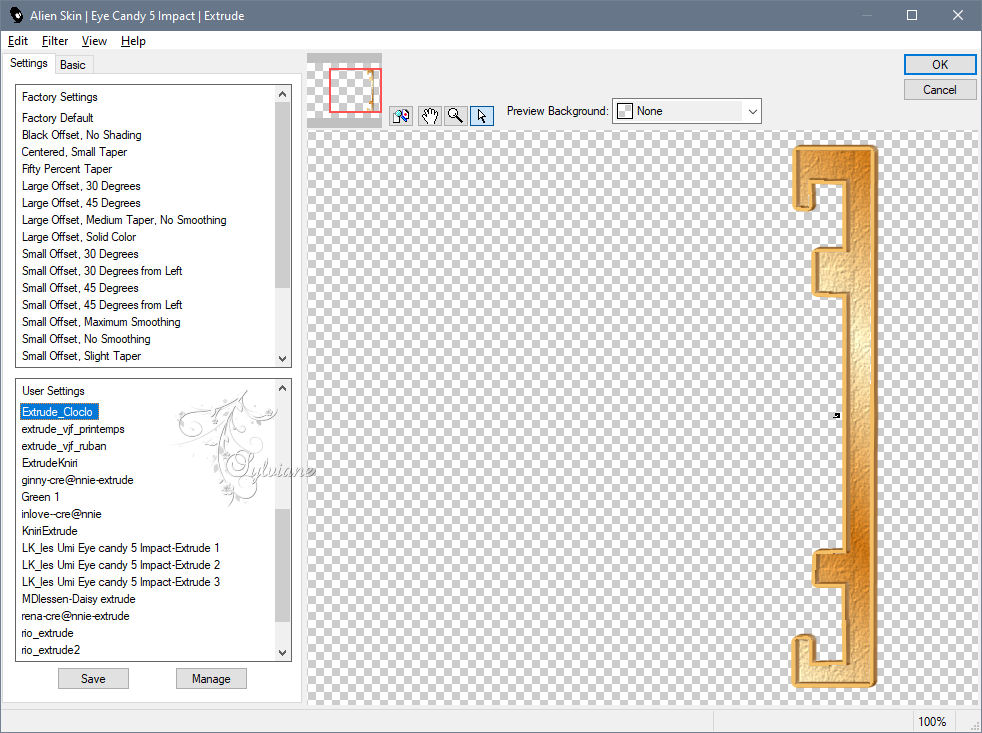
Selection - Select None
Effects - 3D Effects - Drop Shadow / 1/1/75/5 / Black
Layers - Duplicate
Image - Mirror – mirror Horizontal
Layers - Duplicate
Images - Resize all unchecked layers to 77% / Move slightly / See final
Layers - Duplicate
Image - Mirror – mirror Horizontal
Open the deco tube Cloclo1
Edit - Copy
Edit - Paste as new layer
Do not move
Blend Mode: Luminance ( legacy)
5.
Activate bottom layer
Open the Cloclo2 deco tube
Edit - Copy
Edit - Paste as new layer
Activate selection tool (Press K on your keyboard)
And enter the following parameters:
Pos X : -69 – Pos Y : -1
Press M
Layers - Duplicate
Image - Mirror – mirror Horizontal
Image - Mirror - Vertical Mirror
Layers – merge – merge down
Blend Mode: Luminance ( legacy)
Go back to the top layer
Open the Cloclo4 deco tube
Edit - Copy
Edit - Paste as new layer
Go down slightly - See final
Open the Cloclo3 deco tube
Edit - Copy
Edit - Paste as new layer
Do not move
Open the Cloclo frame tube
Edit - Copy
Edit - Paste as new layer
Do not move
6.
Selections - Load / Save - Load selection from Alpha Channel - Cloclo2
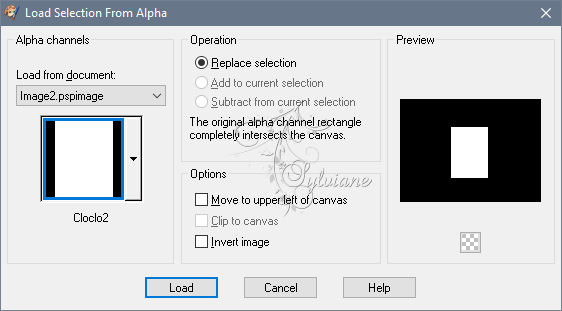
Open the misted tube Cloclo
Edit - Copy
Edit - Paste as new layer
With the displacement tool - Center well
Select - Invert
Edit - Clear
Select - Invert
Layers – merge – merge down
Stay select
Plugins - Alien Skin Eye Candy 5 - Glass_Cloclo
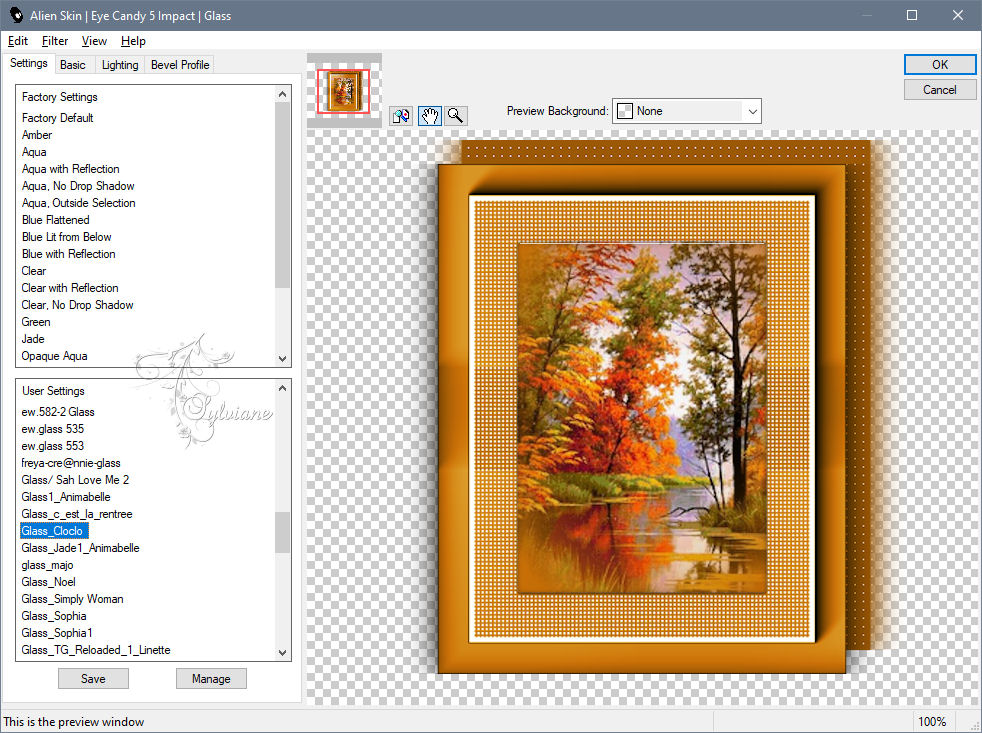
Selection - Select None
Duplicate window
Stay on this layer
Layer – merge – merge all (flatten)
Edit - Copy
Return to your work
Activate bottom layer
Layers - New Raster Layer
Selections - Load / Save - Load selection from Alpha Channel - Cloclo3
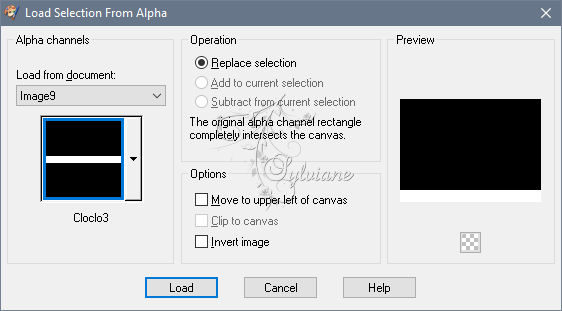
Edit - Paste into selection
Selection - Select None
Plugins - MuRa's Meister - Perspective Tiling 1.1
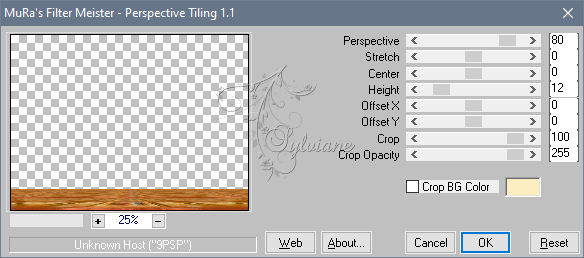
Plugins - Alien Skin Eye Candy 5 - Impact - Perspective Chadow - Shadow_Cloclo
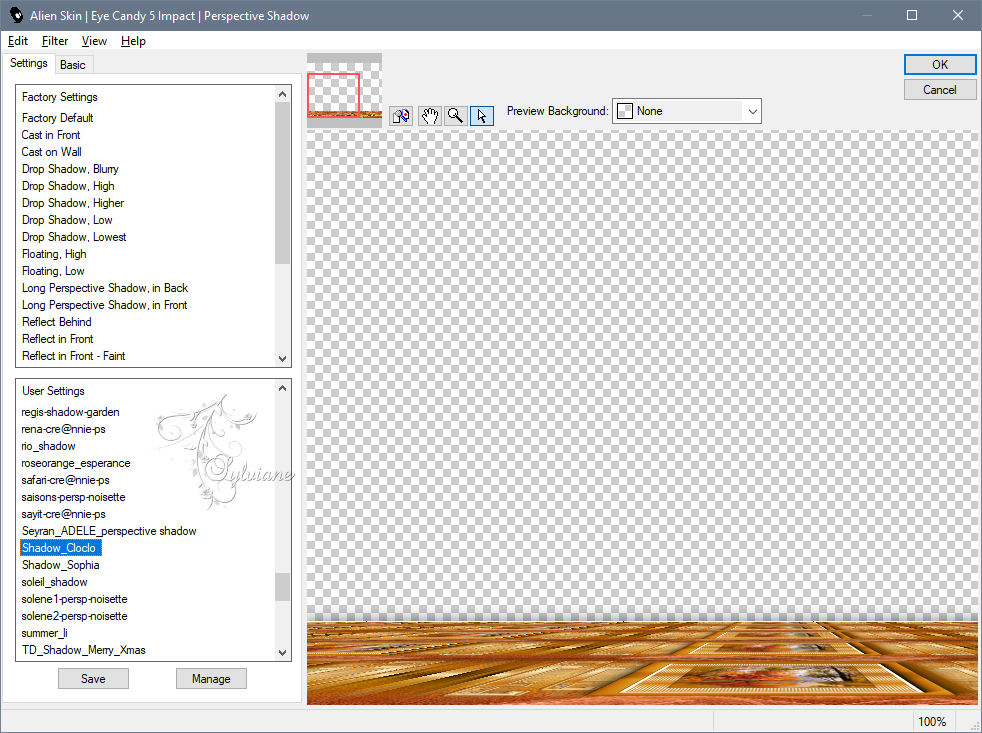
7.
Image - Add a border - 1 pixel - Color 3
Image - Add a border - 4 pixels - Color 2
Selection - Select all
Image - Add border - 25 pixels - Color 4
Plugins - Alien Skin Eye Candy 5 - Impact - Perspective Chadow - Shadow_Cloclo
Selection - Select None
Image - Add a border - 1 pixel - Color 1
Image - Add a border - 4 pixels - Color 2
Image - Add a border - 1 pixel - Color 3
Selection - Select all
Image - Add a border - 40 pixels
Selections - Invert
Fill from the starting gradient
Plugins - AAA FRAME - FOTO FRAME
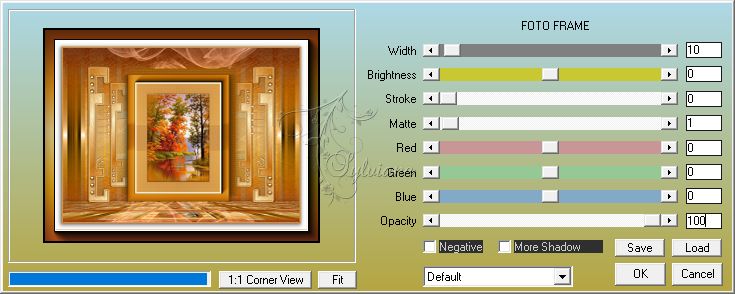
Plugins - Alien Skin Eye Candy 5 - Impact - Perspective Chadow - Shadow_Cloclo
Selection - Select None
8.
Open female tube
Edit - Copy
Edit - Paste as new layer
Place right - See final
Plugins - Alien Skin Eye Candy 5 - Impact - Perspective Chadow - Shadow_Cloclo
Open the tube automne.png
Edit - Copy
Edit - Paste as new layer
Place bottom left - See final
Open the coin Cloclo.png
Edit - Copy
Edit - Paste as new layer
Do not move
Image - Add a border - 1 pixel - Color4
Put my Watermark
Sign your work
garlic - Set the copyright if paying tube
Image / Resize to 1000 pixels wide
Save as JPEG
Back
Copyright Translation © 2020 by SvC-Design